iOS 16 Overview
iOS 16, Apple’s new mobile operating system, is set to be released to compatible iPhones on Monday. The iOS beta has shown various improvements centered on communication, customization, and privacy.
iOS 16 brings redesigned, customizable Lock Screens with widgets, the ability to edit and delete messages, enhanced Focus modes, an iCloud Shared Photos Library for families, significant upgrades to apps including Mail, Home, and Wallet, and much more.
How to Download and Install iOS 16
iOS 16 is now under beta testing to provide Apple time to perfect the upgrade, address any flaws, & give developers time to build their apps. iOS 16 is currently available to qualified developers and public beta testers.
- How to Install iOS 16 and iPadOS 16 Beta
- How to Install the iOS 16 Public Beta
- How to Downgrade From iOS 16 to iOS 15
The upgrade is not expected to be widely available until later this year. When iOS 16 is officially released in September, any compatible iPhone will be able to update it via the Software Update section of the Settings app.
iOS 16 features
Here’s every iOS 16 feature you should know about.
Lock Screen
The lock screen is one of the things you look at the most on your iPhone. iOS 16 introduces the most significant improvement to the iPhone’s lock screen to date.
Users on iOS 16 can build many customized Lock Screens based on their preferences and switch between them effortlessly by holding down and swiping. You can add widgets and customize their layout, font type, and color. Some widgets can initiate animations, like as the one in the Weather app, which shows whether it is raining or not in real-time.
Customization:
The emphasis is on customization. You change the layout of the lock screen, with multiple font and color options for the time and date. You can also add entertaining effects with a swipe.Those effects are generated automatically based on your background to keep things neat and on a theme, but they can be modified if necessary.
Multi-layered Effect:
Users can select a new multilayered effect for wallpapers that places the subject in front of the clock, as well as vary the appearance of the date and type with a variety of type styles and color options.
A new gallery offers wallpapers for live weather conditions, animated views of the Earth, moon, and solar system, emojis, unique backdrops, image suggestions, and more to help you create personalized Lock Screens.
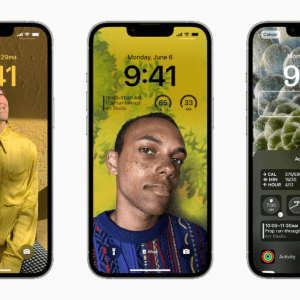
live screen:
The option to have a live screen with widgets appeared to set the stage for an always-on display, is popular on Android phones but not on Apple’s devices. And the iPhone 14 Pro and iPhone 14 Pro Max will enable it, as their displays have adjustable refresh rates that can scale down to a battery-saving 1Hz.
Focus mode feature:
The new lock screen will also see itself tied to the Focus mode features Apple introduced with iOS 15. This means that you can set backgrounds and lock screen widgets to each Focus mode, whether it’s gaming, personal, or work. It’s a more intentional use of customization, similar to the profiles found on now-ancient feature phones.
The Lock Screen now features widgets inspired by Apple Watch complications, providing information at a glance about upcoming calendar events, the weather, battery levels, alarms, time zones, and Activity ring progress. Developers can create widgets for their own apps using the WidgetKit API.
- iOS 16: How to Create a New iPhone Lock Screen
- iOS 16: How to Customize the Lock Screen
- iOS 16: How to Set a Photo As Your Lock Screen Wallpaper
- iOS 16: How to Style Your iPhone’s Lock Screen Picture
- iOS 16: How to Create an Emoji Lock Screen Wallpaper
- iOS 16: How to Switch to a Different iPhone Lock Screen
- iOS 16: How to Make Your iPhone Switch Lock Screens Based on Time or Location
- iOS 16: How to Shuffle Between Photos on Your iPhone’s Lock Screen
- iOS 16: How to Change Your Lock Screen’s Photo Shuffle Frequency
- iOS 16: How to Set a Dynamic Weather Lock Screen Wallpaper
- iOS 16: How to Set a Dynamic Astronomy Lock Screen Wallpaper
- iOS 16: How to Change the Color of Your iPhone Lock Screen
- iOS 16: How to Change the Clock Style on Your iPhone Lock Screen
- iOS 16: How to Change the Lock Screen Clock to Arabic Indic
- iOS 16: How to Change the Lock Screen Clock to Arabic Numerals
- iOS 16: How to Change the Lock Screen Clock to Devanagari
- iOS 16: How to Add Widgets to Your iPhone Lock Screen
- iOS 16: How to Display Activity Rings on Your iPhone Lock Screen
- iOS 16: How to Set a Unique Lock Screen for Your Focus Mode
- iOS 16: How to Show Upcoming Calendar Events on Your iPhone Lock Screen
- iOS 16: How to Show the Weather Forecast on Your iPhone Lock Screen
- iOS 16: How to Display iPhone Battery Percentage on Your Lock Screen
- iOS 16: How to Change Notifications Layout on Your Lock Screen
- iOS 16: How to Delete a Lock Screen Wallpaper
- iOS 16: How to Disable Lock Screen Depth Effect
- iOS 16: How to Automatically Switch Lock Screens at a Set Location
- iOS 16: How to Hide Notifications on Your iPhone Lock Screen
- iOS 16: How to Automatically Switch to a Lock Screen at a Set Time
- iOS 16: How to Disable Lock Screen Perspective Zoom
- iOS 16: How to Crop a Lock Screen Wallpaper
Battery percentage indicator on iOS 16
The long-gone battery percentage on iPhones is finally back on iOS 16. The battery icon now shows the precise percentage value rather than the graphical representation.
To accommodate the awkward display, Apple deleted the percentage indication beginning with the iPhone X, and customers have since relied on additional taps to know the current juice level left on their smartphone or certain widgets.
To use the feature, you must first enable the Battery Percentage option in the battery settings. When enabled, the icon size displays the value on it.
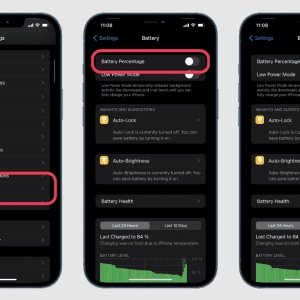
Live Activities
This is a new feature that allows users to track real-time events such as a sports game, workout, ride-share, or food delivery order directly from the Lock Screen. It appears as a card at the bottom of the Lock Screen and lasts for as long as the activity lasts.
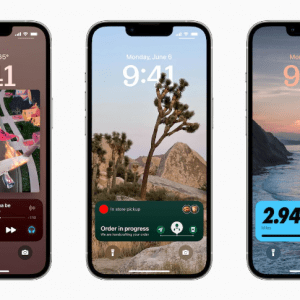
Focus Mode of iOS 16
Last year, iOS 15 introduced focus modes, which have now been expanded and refined in iOS 16, iPadOS 16, watchOS 9, and macOS Ventura. Each Focus mode now has a linked Lock Screen, in addition to the redesigned customizable Lock Screen in iOS 16.
In addition to the previously mentioned methods of activating a Focus mode, such as through Control Center or automation, iPhone users can now swipe between Lock Screens to engage a corresponding Focus.
When setting up a Focus mode, iOS 16 suggests Home Screen and Lock Screen combinations with matching apps, wallpapers, and widgets, and users may directly tie an Apple Watch face to a certain Focus. This mode configuration has also been improved, with a unique setup experience for each option.
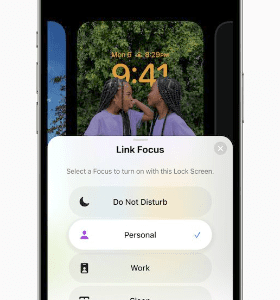
It is one of the most significant additions to Focuses in iOS 16. Focus filters enable users to define boundaries within apps like as Calendar, Mail, Messages, and Safari to display only relevant content, such as a certain Tab Group in Safari, a collection of calendars in the Calendar app, or email accounts in Mail.
Developers can incorporate this functionality into their apps using a new Focus filter API and adjust content based on a user’s current Focus.
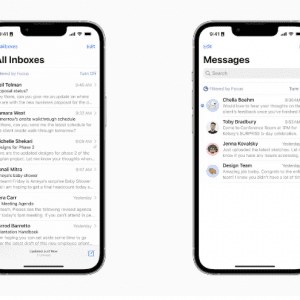
There are also more configurable options inside Focus modes, with a new ability to silence notifications from apps and people, effectively adding the ability to exclude notifications rather than only allow them as is the case in iOS 15.
- How to Use Focus Filters to Hide Content in Apps
- How to Switch On Dark Mode With a Focus
- How to Activate Low Power Mode With a Focus
- How to Link an Apple Watch Face to a Focus Mode
- How to Stop Focus Modes From Sharing Your Status
- How to Limit Browsing to a Specific Safari Tab Group in Focus Mode
- How to Associate a Mail Account With a Focus
- How to Silence Notifications From Specific People When in a Focus Mode
- How to Silence Notifications From Specific Apps When in a Focus Mode
iOS 16 Messages
There will be significant improvements to messages. Many people will welcome the ability to modify and undo your messages, which has been long overdue. You can also mark threads as unread if you wish to return to them later. SharePlay, which debuted in iOS 15, is now available in Messages as well.
The iOS 16 developer beta now includes a Report Junk function.This allows users to report SMS/MMS spam to wireless providers.
You may now switch between speech and text in Dictation thanks to new upgrades. While speaking, the keyboard remains open, and you may select text with your finger and replace it with dictation. Dictation will also terminate punctuation and emojis automatically.
The only unfortunate thing with this feature is that it only works properly with other iOS 16 or iPadOS 16 devices. iPhones on older software instead get duplicate messages when edits are made.
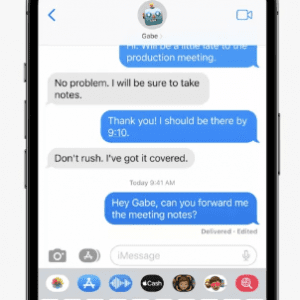
- How to Unsend a Sent iMessage
- How to Edit a Sent iMessage
- How to Mark a Message as Unread
- How to Recover Deleted Messages
- How to Report Junk SMS and MMS Messages
Live Text
Live Text can now recognise text in both video and photos. Users can pause a movie at any point and interact with text using tools such as copy and paste. Data recognised in photographs and videos can be used to follow flights or shipments, translate foreign languages, transfer currencies, and more with a single tap.
- iOS 16: How to Convert Currencies, Time Zones, Temperatures, and More in Inline Text
- How to Identify Plants and Flowers Using Your iPhone Camera
- iOS 16: How to Translate Text in the Camera App
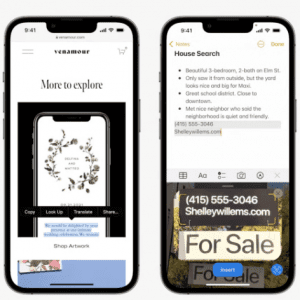
Visual look up
Visual Look Up expands on photographs with a new feature that allows users to tap and hold on the subject of an image to isolate it from the background and move it across to apps such as Messages. It now recognises birds, insects, and monuments.
Maps
iOS 16 includes a significant change to Maps. Maps for 11 new nations, including France, Switzerland, and New Zealand, will be redesigned. 3D viewing will also be available in Las Vegas.
The new Multistop routing option allows you to schedule up to 15 stops for your next road trip ahead of time. When routes are ready, they can be instantly synced from Mac to iPhone, and more stops may be added via Siri.
Transit updates include the option to see public transportation fare pricing so you’re never taken off guard again. Without leaving the Maps app, you can also add transport cards to the Wallet app, view low balances, and replenish transit cards.
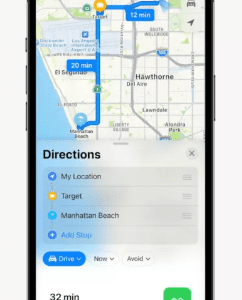
Notifications
Alerts in iOS 16 are redesigned to roll up from the bottom of the screen, allowing users to keep a clear view of their customised Lock Screen while conveniently glancing at notifications as they arrive.
On the Lock Screen, users can read alerts in an extended list view, stacked view, or count view, and a pinch allows users to modify the layout in context.
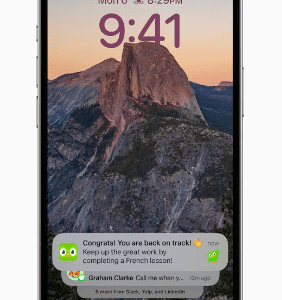
FaceTime
FaceTime may now transfer calls from an iPhone to a Mac or iPad and vice versa. When calls are transferred, linked Bluetooth headsets switch to the new device at the same time.
FaceTime Live Captions enable users to watch automatically transcribed dialogue in FaceTime calls with speaker attribution, making it easier to follow along with group conversations.
Users can utilise SharePlay app discovery to determine which of their apps support SharePlay and open them from the FaceTime controls. During an active FaceTime chat, users can also tap the Share button to begin collaborating with people on the call in Files, Keynote, Numbers, Pages, Notes, Reminders, Safari, and supported third-party apps.
Apple pay later in iOS 16
Apple will also be able to expand the geographical locations in which the Apple Wallet app can store digital ID cards with iOS 16. France appears to be concerned about this issue.
The most intriguing new feature, though, is a new Apple Pay tool dubbed Apple Pay Later. In essence, you will be able to pay with Apple Pay in four payments with no interest. This is a really useful feature for major purchases that you don’t necessarily want to pay for all at once. Apple Pay Later will be available for any payment method that is Apple Pay compatible.
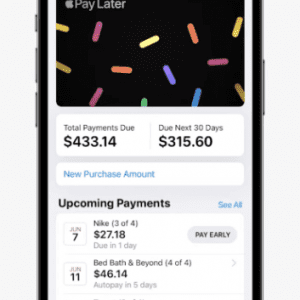
Family Sharing & Photos
Although iOS already has a variety of useful tools for families, Family Sharing has been updated with iOS 16. The main difference is that setting up a child’s smartphone will now be much faster and easier thanks to the Quick Start option, which applies existing settings to a new phone. Given that children are not known for their patience, this is very much appreciated.
However, the ability to approve (or decline) requests for additional screen time right from Messages, rather than having to navigate to Settings, may be even more useful.Although iOS already has a variety of useful tools for families, Family Sharing has been updated with iOS 16. The main difference is that setting up a child’s smartphone will now be much faster and easier thanks to the Quick Start option, which applies existing settings to a new phone.
Given that children are not known for their patience, this is very much appreciated. However, the ability to approve (or decline) requests for additional screen time right from Messages, rather than having to navigate to Settings, may be even more useful.
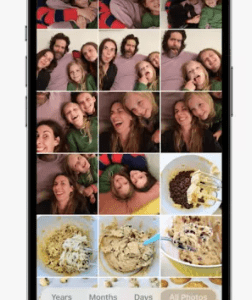
In addition, Apple debuted the new iCloud Shared Photo Library. This is a separate library from your other iCloud goods, allowing you to collaborately share images with friends and family in the same way that Google Photos allows you to. You have the option of adding up to five persons. Everyone in the shared library has the same level of access.
The most significant change to Photos is iCloud Shared Photo Library, but it is not the only one. iOS 16 Photos includes new photo editing tools as well as tools for dealing with duplicate photographs.
- iOS 16: How to Control When iPhone Camera Shots Are Saved to Your iCloud Shared Photo Library
- iOS 16: How to Invite Someone to Your iCloud Shared Photo Library
- iOS 16: How to Create an iCloud Shared Photo Library
- iOS 16: How to Enable or Disable Deletion Notifications for an iCloud Shared Photo Library
News & Sports
Apple News will gain a new Sports section, allowing users to follow teams and leagues for the latest news and updates. Schedules, results, and highlights are available under the My Sports area. The Apple TV app syncs everything you own.
This will be available for free in the United States, the United Kingdom, Canada, and Australia. Subscribers to Apple News Plus will have access to premium coverage of their favourite sports teams.
Users can now plan emails ahead of time and cancel delivery of a message up to ten seconds before it reaches a recipient’s inbox. Mail can identify if a user forgets to add a crucial component of their message, such as an attachment. Remind Later allows you to resurface a message at any date and time.
Follow Up suggestions immediately remind users to follow up on an email if they have not received a response, and rich links provide context and depth.
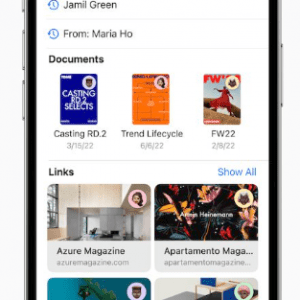
In iOS 16, the Mail app also gets a big upgrade in terms of search, with sophisticated techniques used to give more relevant, accurate, and thorough results. When users start searching for emails, they see recent emails, contacts, documents, and links. Search results are further improved by using synonyms for search phrases and automatically correcting errors.
- How to Unsend Emails in Apple Mail
- How to Schedule Emails in Apple Mail
- How to Get Email Reminders in Apple Mail
- How to Use the ‘Follow Up’ Feature in Apple Mail
iOS 16 Remove captchas
With iOS 16, Apple is getting rid of one of the most irritating aspects of the modern internet: captchas. You won’t have to prove your humanity to a computer by deciding which traffic signal or zebra crossing is real, according to Apple’s Automatic Verification technology. Private Access Tokens allow the capability, which is powered by iCloud.
Apple has collaborated with Fastly and Cloudflare, two content delivery networks that provide the majority of CAPTCHAs you’re likely to see on a daily basis. Others will be able to join the group later this year.
Portait Photos and Cinematic Mode
On the iPhone 13 models, Portrait mode allows you to blur items in the foreground of a photo for a more realistic-looking depth-of-field effect. The depth-of-field effect is more accurate at profile angles and around the edges of hair and glasses when recording films in Cinematic mode on the iPhone 13 and iPhone 13 Pro.
Photos App in iOS 16
The Photographs app now includes duplicate detection to help you quickly clean up libraries by identifying duplicate photos in albums. Users can copy and paste modifications made to a photo onto another photo or a batch of photos, and they can undo and redo several edit processes.
People in the People album can be sorted alphabetically, while the Hidden and Recently Deleted albums are locked by default and can be unlocked using Face ID, Touch ID, or a passcode.
When a video is playing in Memory, users can tap to restart it from the beginning while the music continues to play. There are also new memory kinds for This Day in History and children playing, as well as the ability to block the appearance of Memories and Featured Photos in Photos and the Photos widget.
- How to Lock Hidden and Recently Deleted Photo Albums
- How to Copy and Paste Edits to Photos
- How to Undo and Redo Individual Edits to Photos
Home
The Home app in iOS 16 makes it easier for users to explore, organise, see, and control their accessories, while improvements to the underlying architecture provide customers with more efficient and reliable control of their smart home, particularly in homes with a large number of smart accessories.
The revamped Home tab allows users to see their complete home at a glance. Rooms and favourite accessories have been incorporated into the app’s main page, making it quicker to access the most often used accessories. Lights, Climate, Security, Speakers and TVs, and Water categories provide rapid access to all necessary accessories sorted by room, as well as more specific status information.
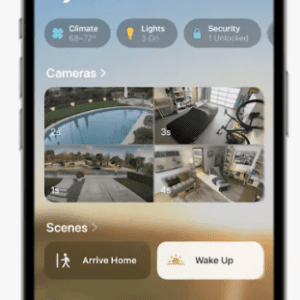
In the Home tab, up to four camera views are displayed front and centre, with additional camera views available by swiping. The accessory tiles have been updated to make the various accessories more visually identifiable through shape and colour.
By touching the tile’s icon, you can control accessories directly from their tiles, or you can tap the accessory name for more detailed options. New widgets on the iPhone Lock Screen allow you to check the condition of your home and instantly access your favourite accessories.
When the Matter smart home connectivity standard becomes available later this fall. A later software update to iOS 16 will include compatibility for it, allowing a wide range of accessories to work smoothly across platforms. Matter will provide consumers with even more compatible smart home items that can be controlled via the Home app and Siri on Apple devices.
Health
Drugs has been added to the Health app. It allows the users to easily create and manage a prescriptions list, make calendars and reminders, and log and track their medications, vitamins, or supplements with personalised visualisations. Users can utilise interactive charts to see when they’ve taken their pills and gain insight into medication adherence.
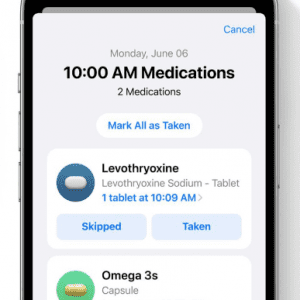
In the United States, consumers may just aim their iPhone camera at a label to add and read about a drug. Medicine educational content gives more context, such as how to pronounce the medication’s name, what the medication is intended for, how it works, and any potential side effects.
The Health app can also notify the user if a drug has a critical interaction with another medication that the user has added. In the Health app, users can review critical, serious, and moderate encounters.
- How to Add a Medication or Vitamin to the Health App
- How to Share Your Medications List in the Health App
- How to Remove an Item From Your Medication Log in the Health App
Fitness
The Fitness app is now available to all iPhone users in iOS 16, even if they do not own an Apple Watch. iPhone users may use the Fitness app to establish a daily Move target. They can monitor how their active calories contribute to close their Move ring.
Steps, distance, flights climbed, and workouts via third-party apps can be tracked by the iPhone’s motion sensors and turned into an estimate of active calories to contribute to users’ daily Move goal. Users can also motivate themselves by sharing their Move ring with others.
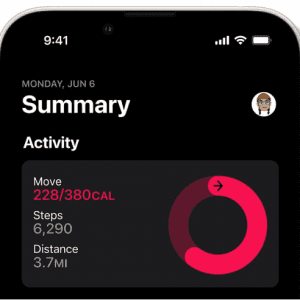
iOS 16 has specific prizes for Apple Fitness+ workouts, giving customers a new way to commemorate their Fitness+ accomplishments. The new awards are unique in shape and correspond to certain Fitness+ activities and categories.
There are awards for completing milestone numbers of Fitness+ workouts, both in terms of total workouts across categories and individual categories. Fitness+ workout streaks, and best workouts for individual categories, as well as awards for the first time a new Fitness+ workout category is completed.
The awards are accessible retroactively for completed Fitness+ workouts that meet the criteria for the award. Although users may not see the new awards on their devices until they complete the workout.
Notes
With iOS 16, Quick Note is available on the iPhone, allowing you to make a Quick Note in any app from the share menu or Control Center. Notes can now be secured with the iPhone’s password and shared more easily via a link.
Notes are organised chronologically, such as Today and Yesterday, for easy access in the list and gallery views. Users may automatically arrange notes using sophisticated new filters such as Date Created, Date Modified, Shared, Mentions, Checklists, Attachments, Folder, Quick Notes, Pinned Notes, and Locked Notes.
Safari
Start pages for Safari Tab Groups in iOS 16 have customised background pictures, favourites, and pinned tabs. Shared Tab Groups allow you to share a selection of websites with friends and family. This makes it simple to add tabs and see what others are seeing.
Developers may now use new web extension APIs, and extensions and preferences for specific websites now sync between Apple devices. iOS 16 also has Live Text capability for translating text in web pages and photos. Users can modify the strong passwords provided by Safari to meet the unique requirements of a site. In 2023, web-push notifications will be supported.
- How to Pin Tabs in Safari on iPhone and iPad
- How to Share Safari Tab Groups
- How to Create Favorites Within a Safari Tab Group
- How to Lift Subjects From Images on the Web
Passkeys
Signing into apps or accounts in Safari is safer with passkeys. It is one-of-a-kind cryptographic keys that are simple to use and remain on the device for optimal protection.
Passkeys are designed to replace passwords and employ Touch ID or Face ID for biometric verification. It is also designed for iCloud Keychain to sync with end-to-end encryption across the iPhone, iPad, Mac, and Apple TV. Sign in to websites or apps on other devices, even non-Apple devices, using a saved passkey by scanning the QR code and authenticating with Face ID or Touch ID.
They operate across apps and the web. Users may use their iPhone to check in to websites or apps on non-Apple devices. Passkeys never leave the device. These are unique to the site, making them nearly impossible to phish. The private key is never stored on a web server, eliminating the risk of website leaks compromising accounts.
Siri and Dictation
Siri on iOS 16 can perform shortcuts without any setup as soon as an app is downloaded. Users can easily add emoji when sending a message, choose to send messages automatically, skip the confirmation step. It hang up phone and FaceTime calls hands-free by simply saying “Hey Siri, hang up.” Users can learn about Siri capabilities in iOS 16 and apps by asking “Hey Siri, what can I do here?”. In this update, Siri can handle more types of queries without an internet connection. It includes Home Control (HomeKit), Intercom, and Voicemail.
- iOS 16: How to Automate Messages Sent With Siri
- iOS 16: How to Make Siri Wait Longer for You to Finish Speaking
- iOS 16: How to Make Siri Announce Notifications Through Your iPhone’s Speaker
Dictation provides a novel experience that allows users to switch between speech and touch with ease. Users can use the keyboard to type, tap in the text field, move the cursor, and insert QuickType suggestions without pausing Dictation.
Automatic punctuation and emoji dictation are now available in Dictation. The Dictation icon is now present in the text entry box in Messages. Dictation may be stopped by tapping the new cursor popover.
iOS 16 Supported Devices
iOS 16 dropped support for a large number of older devices that were supported by iOS 13, 14, and 15. It includes the original iPhone SE, iPhone 6s and iPhone 6s Plus, iPhone 7 and iPhone 7 Plus, and the iPod touch. iOS 16 is compatible with all iPhones models since 2017. See the compatible devices listed below:
- iPhone SE (2022)
- iPhone 13 Pro Max
- iPhone 13 Pro
- iPhone 13
- iPhone 13 mini
- iPhone 12 Pro Max
- iPhone 12 Pro
- iPhone 12
- iPhone 12 mini
- iPhone SE (2020)
- iPhone 11 Pro Max
- iPhone 11 Pro
- iPhone 11
- iPhone XS Max
- iPhone XS
- iPhone XR
- iPhone X
- iPhone 8 Plus
- iPhone 8